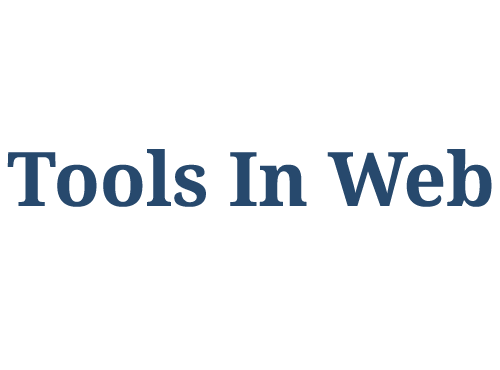Pages in WordPress and How work with it
Table of Content
Ever since the WordPress content management system was introduced as a tool for website design, many web developers have used it as a very powerful but simple tool to design a website and use the WordPress Page to develop it. Statistics now show that many of the major websites in the world are designed with the help of WordPress content management system.
What is Pages in WordPress?
Pages are separate page in WordPress that is fixed and no content is added to them permanently. Like Contact Us Page, About Us, Survey Questionnaire Page, Landing Pages, WooCommerce Cart and etc.
One of the biggest benefits of designing a website with WordPress is the ability to build professional pages without any restrictions.
In the past, when webmasters needed to add a new page to a website, the build process was a bit cumbersome and time consuming, but WordPress has made it easy to design a new page. You can also add more features to that pages with the help of WordPress plugin.
How to create a Page in WordPress?
Once you’ve entered the WordPress admin area, you can access the pages through the list on the left. Note the red box in the figure below.
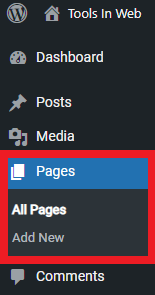
In the pages section, you can create your desired pages just by clicking on the “New” option.
Page management in WordPress
The pages section has several parts, each of which we have explained:
View options
You must click on the “All Pages” option to manage the pages. From here, you can view, edit or delete all the pages you created. Just hover the mouse over the page name to display these options.
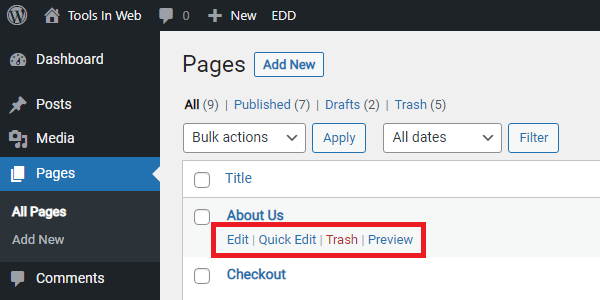
Delete pages
To delete pages in WordPress, you must hover the mouse over the page name. Then under the name of the page, those texts are displayed. Now click on Trash, which is red. Then the page is deleted.
When you delete a page, it goes to the Trash.
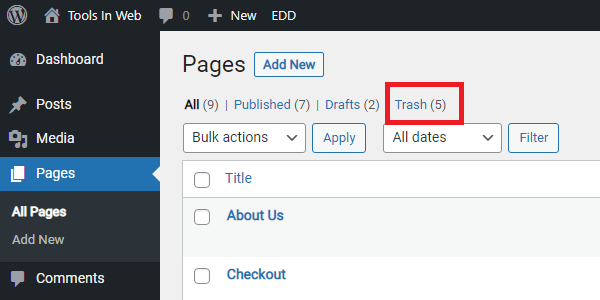
In order not to spoil your website SEO, when you delete the page, you specify a new address through the SEO plugin such as Rank Math or Yoast, so that if the user hits the URL of the deleted page, it will be moved to the new address. At the same time, the credibility of your website with Google will not decrease.
Restore pages
If you deleted the page incorrectly, click the “Restore” option to return the page to its original state and remove it from the trash. If you click “Delete Permanently”, the page will be deleted altogether.
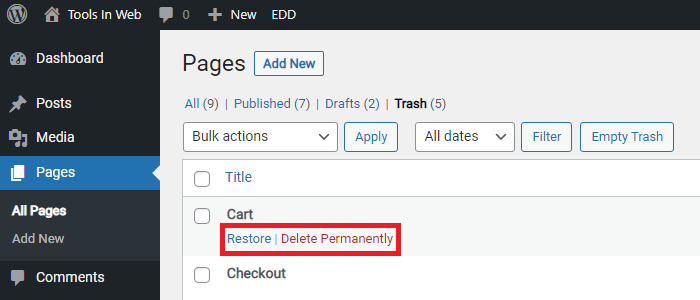
Empty trash
If you click the “Empty Trash” button, all the pages in the Trash will be deleted and cannot be returned.
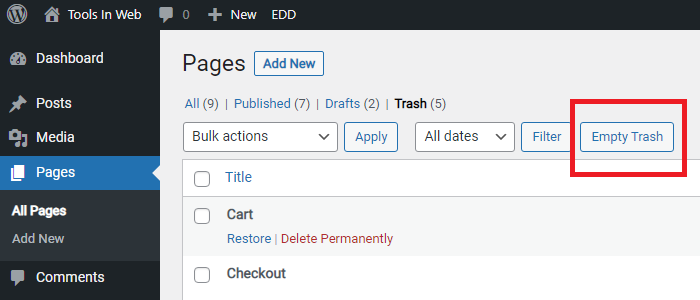
Select specific pages
WordPress allows you to create pages and select them for your website homepage and posts page.
To select a specific page for the site’s homepage or posts, you must click on Read in the settings in the column to the left of the WordPress admin panel.
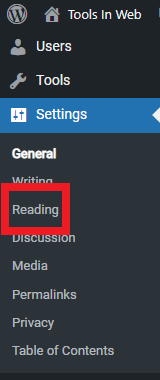
Then, like the image below, you can select the page you want.
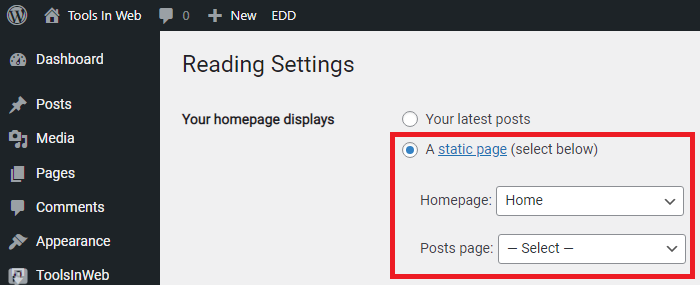
Click Save Changes at the end.