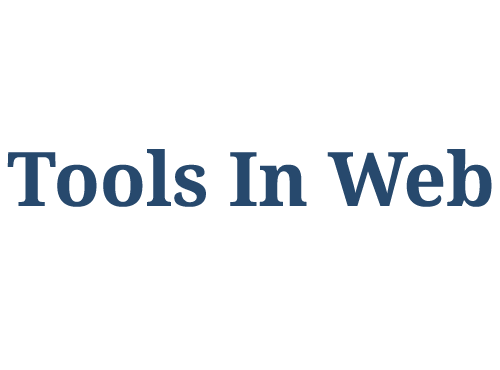WordPress Plugin and work with it
Table of Content
WordPress is a content management system that allows you to design a professional website with the least specialized knowledge in website design. Usually people who are completely familiar with web programming languages, especially PHP, can add all the features they need to the website.
What is a WordPress plugin?
With WordPress plugins, you can easily add the features you need to your WordPress website without any programming knowledge.
What are the advantages of the plugin?
Using ready-made plugins has many advantages, including the following:
- Ability to design a completely professional site with the help of plugins without having programming knowledge.
- Ability to install easily.
- Ability to install the new version on the old version.
- Ability to disable or delete the plugin with just one click.
Types of plugins
WordPress plugins fall into three categories:
- Free plugins
- Premium Plugins
- Semi-free plugins
Many plugins available for WordPress users are completely free and you can download the through the WordPress or reputable website and install on the WordPress website.
Some WordPress plugins that have many features are not free and the user should pay in order to use them.
Some plugins are also semi-free, meaning that some of their features are free and you have to pay to use other features.
In some cases, the features that users want may not be accessible using ready-made plugins. In such cases, you need to get help from programmers and people who work in the field of plugin design and ask them to design a customized plugin for you.
How to install WordPress plugin?
As mentioned, many plugins are available through the WordPress repository and other websites. First, you need to put the plugin file on your server and enable it. There are three ways that you can do this.
Method one: WordPress repository
Go to the Add New section from the WordPress admin panel, plugins sections.
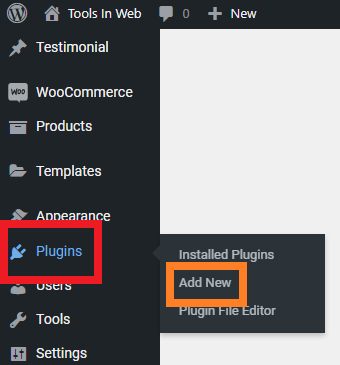
Then find the WordPress plugin you want and then click install. Once installed, enable it.
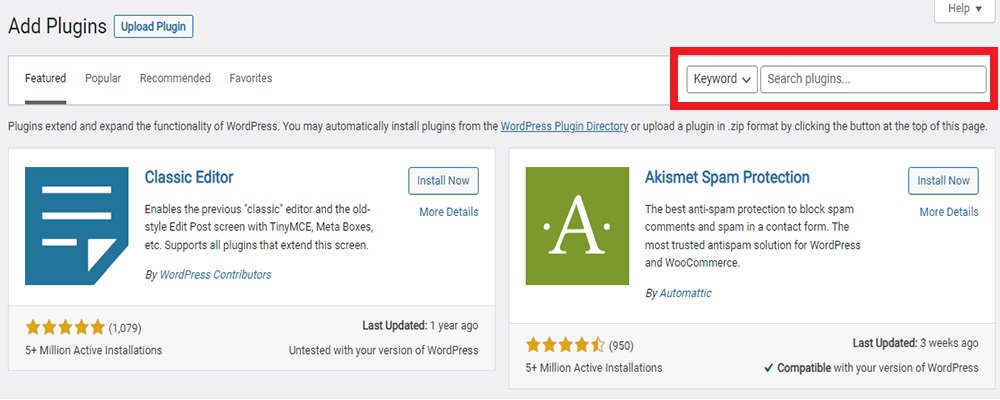
Note that the plugins displayed in this section are all free. Some are semi-free, which means you have to pay to add more features to the plugin.
Method two: Upload the plugin from the computer
As before, go to the Add New section from the WordPress admin panel, plugins sections. Then click on the Upload Plugin option at the top of this page. Then select the plugin file from your computer (or mobile) and install it.
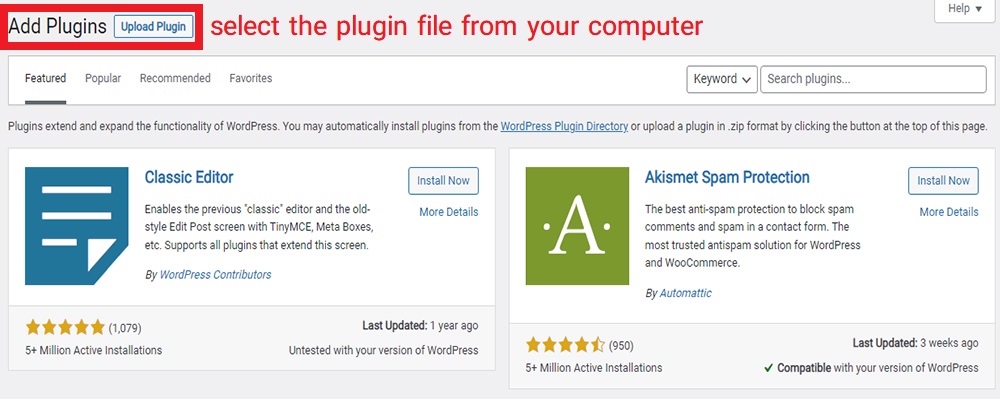
Method three: Upload the plugin to the host
Log in to your host management panel such as Cpanel or Direct Admin. Then enter public_html, the wp-content directory (folder) and then enter the plugins directory. Now upload your plugin zip file. Once uploaded, extract the zip file. Now in the WordPress admin panel, go to the installed plugins section and activate the plugin.
How to disable or remove the WordPress plugin?
If necessary, you can deactivate or delete your desired plugin from the plugins section.
You can use two methods to disable the plugin:
Method 1: WordPress admin panel
From the WordPress admin panel of the plugins section, delete or disable your desired plugin.
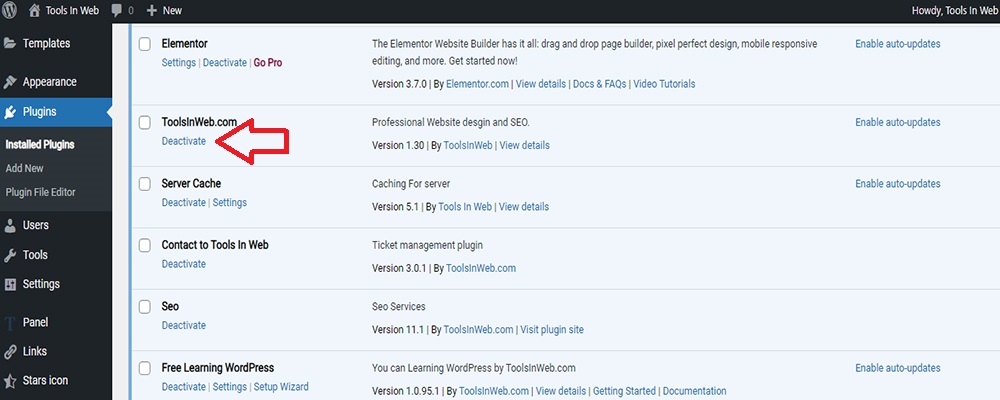
Method 2: Server
Log in to your host management panel such as Cpanel or Direct Admin. Then enter public_html, the wp-content directory (folder) and then enter the plugins. Now change the name of the selected plugin. The plugin will be disabled after you rename the plugin.
This method is suitable for when your site has a problem and you cannot enter the WordPress admin panel.